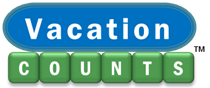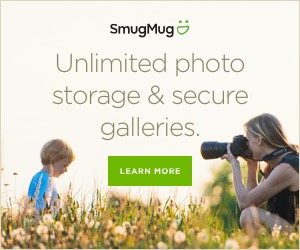My current favorite tool for planning a trip itinerary is Evernote. Yes, there are a handful of travel-specific desktop and mobile apps that are popular such as TripIt and WorldMate (both excellent choices) as well as snazzy Roadtrippers which is made for plotting driving vacations. If you do a lot of business travel there is a reasonable chance that you already have a free TripIt Pro account since it handles reimbursed travel expenses.
While these and other trip-organizing online apps try their best to help you plan the ultimate day-by-day itinerary, I find them to be limiting for my purposes.

Why Evernote is Ideal for Planning a Trip
I need software that is designed for general purpose vacation planning so I can make every trip my own custom experience. That is why I prefer the complete flexibility that comes with a note-taking application like Evernote. Microsoft One Note and Google Keep are good alternative options as well. I like to write down lots of text notes and take web screen captures when researching and booking a trip online. Evernote handles this brilliantly and let’s me organize any trip from weekend city break to relaxing beach vacation to European backpacking holiday to luxurious African safari.
Why So Little Competition?
Why are there so few trip itinerary sites or at least ones worthy of a five-star rating? My guess is that it’s about making money or more accurately, the difficulty to earn a profit from a non-commercial travel app. The primary way that most travel websites and apps make money is by getting you book hotels, rental cars, flights, and activities. They can earn a hefty commission when you complete a booking using their embedded booking technology or by simply clicking an affiliate link to one of their partner sites.
 I prefer to book when I want and how I want. Sometimes I book hotels direct, many times I’ll browse to Expedia or Booking.com, and often I’ll use a handful of meta-travel search sites to book my next vacation. My trip itinerary is something that I want to plan and own without being pushed into clicking a not-so-subtle “Book Now” button at every stage.
I prefer to book when I want and how I want. Sometimes I book hotels direct, many times I’ll browse to Expedia or Booking.com, and often I’ll use a handful of meta-travel search sites to book my next vacation. My trip itinerary is something that I want to plan and own without being pushed into clicking a not-so-subtle “Book Now” button at every stage.
So until I come up with a better solution for planning a trip itinerary online, I’ll stick with Evernote. Best of all it’s free, though keep reading to find out why the Plus or Premium version is always worth the measly $30 or $60 per year.
How I Plan a Vacation with Evernote
Day-by-Day Itinerary Text Note
Your options are wide open when using text notes since they are just like editing in Microsoft Word or Google Docs. You can either create one note for an entire itinerary or create a separate note for each day of your trip. I tend to use one note if the vacation is one-week or less. When a trip spans multiple countries or vacation styles (e.g. city exploring followed by a few days of leisure) or if it is 2 weeks or more, I’ll create a note for each part.
General travel research about a destination such as links to top 10 lists and recommended things to do will get pasted into associated notes. You can group your itinerary days and related trip notes into a named vacation notebook for ease of access. Tags are another way to group notes by tagging your “Itinerary” and using destination keyword tags for quick search and retrieve later.
As you can see in this simple example, my itinerary is broken down into day headers with line items for things to do, hotel reservations, meals, and activities.

Snappy Screen Capture Tool
I love the screen capture tool included with Evernote for Windows computers. When installed it sits in your task bar and with a click or two, let’s you to capture a rectangle area from your screen. I always use it to capture reservation confirmation pages as well as maps and visual destination advice and photos. After capturing, they get pasted into my itinerary on the specific day so it is helpful to me while traveling.
When paying for travel (like when checking out of a hotel), I’ll also refer to screenshots in my mobile itinerary to make sure the pricing is accurate. I also capture hotel booking details such as whether breakfast and WiFi are included, cancellation policies, room types, and check-in/out times. The same goes for restaurants, day tours, and tourist activities that I’ve included in my daily itinerary.


Tip: Remember to include a link to the site where you captured an image so that you can refer back to the source web page when necessary.
Forwarding Confirmation Emails
With Evernote Plus or Premium you are assigned a unique email address for your account. With this email you can forward travel confirmations and important email communication to your private storage account. Each email will be inserted into a new note which you can organize and tag afterward as you wish.
Unfortunately Evernote doesn’t know how to take your flight confirmation and parse the data like TripIt. Same goes for scheduling appointments such as restaurant bookings on your calendar. Recall that it’s an all-purpose tool used for travel or anything else you want to capture, document, and remember later. Therefore the use-case is to keep everything trip related in an Evernote Travel Notebook so you can find all the pieces of your trip itinerary in one place. I have to admit I rarely use this email forwarding feature since I don’t mind switching back and forth between Evernote and my Gmail account to look up pertinent travel information.
One email feature that I do always use is the ability to email a copy of a trip itinerary note to yourself or to a travel partner. Simply click the Share menu item and select “Send a Copy…” to have the contents of the selected note emailed to anyone you like. That helps a lot if you don’t have access to the Evernote app while on the road. I also use this feature to share a copy with a friend or family member just in case of emergency.

Print Your Itinerary and Go!
This topic speaks for itself. When your itinerary is complete, or almost done but you are about to leave for vacation, print it out. A hard copy is essential if you lose your phone or need to refer to it without the hassle of pulling out your phone. For example if you are in a crowded place or when you need to present documented proof of your travel plans, a paper copy is essential.

Tip: Print an extra copy to put in a safe place along with a copy of your other importation travel documents such as your passport and credit card customer service numbers.
Evernote Travel Limitations
Evernote is not perfect and even after using it myself for the last 5+ years to plan one vacation a month, I still have a few issues to raise.
Encryption is Not There Yet
Why on earth does the development team at Evernote not introduce Note or Notebook level encryption?! Their customer support forums are full of posts asking for this feature, but their staff keep repeating that it is low on their product road map. I know that Evernote is not a password storage app and be warned that you should avoid putting personal and sensitive information into it.
However I do wish that I could store my travel website passwords in a note so that when I am on the road I can more easily login to United Airlines or Expedia or my Starwood Preferred Guest account (for example) without having to memorize yet another password. I’m OK storing frequent flier numbers and emergency contact numbers, but we all have to be very cautious about putting data that is not encrypted locally or in the cloud into Evernote.

Evernote does offer a very limited encryption feature that is just alright in my opinion. You can encrypt a block of text (I tend to put it into a table to keep it together) using the Evernote desktop app. I have Evernote installed on my Windows laptop at home and that is where I do most of my vacation research. I can encrypt a block of text with a password of my choosing (it must be the same password for all encrypted text blocks) and decrypt to view it on my Evernote for mobile (Android in my case) app. It’s good enough for now but this severe security limitation still makes me nervous.
Evernote Offline is Mostly Good
You can set Notebooks to be available offline on your smart phone which for me is essential when traveling internationally or to remote locations. If I’m traveling to another country where I may not have access to a data plan (you know how expensive roaming costs can be), I need my itinerary to be available at all times. Offline Notebooks (only available in Plus or Premium editions) does the job quite well.
Where the offline feature sometimes fails is when I have a roaming plan but cell coverage is spotty. There have been times when I’m driving in a remote area with limited coverage and when I go to view an offline-stored note, Evernote tries to communicate with the server anyway. I know it only wants to check if it has the latest version of the note, but I specifically flagged it to be downloaded for offline use. I want to view the note instantly and not have to wait several seconds for it to try and then fail to connect to the server. There have been times I have been on a road trip and needed to access stored directions, only to get super frustrated that my offline itinerary note won’t load instantly as it should.
What’s Your Favorite Travel Planner?
Please speak up and add a comment below telling the world how YOU plan the perfect trip itinerary on your computer, smart phone, or tablet. I am always on the lookout for the next greatest travel app or itinerary software or note-taking tool. Also share your Evernote tips on how you use it to research a trip to plan and book your dream vacation. Do you have any unique ways to leverage the features of Evernote or another preferred travel/note-taking app to plan your vacations?